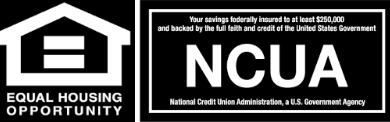How to use Mobile Check Deposit

Depositing your checks has never been easier with Mobile Check Deposit. Use your smartphone or web-enabled device camera to send an image of your check, and the money will be deposited right into your account.
Download our Mobile App for Apple Device | Android Device
Mobile Deposit Instructions
- Endorse the check and write "For C1CU Mobile Deposit Only" near your signature.
- Open and sign in to your MyC1CU Mobile App.
- Select Deposits.
- Select Deposit A Check.
- Select the account you wish to deposit the check into.
- Enter the Amount of check.
- Take a picture of the front of the check.
- Take a picture of the back of the check.
- Review Deposit info and submit.
Tips for Mobile Deposit
- Endorse the check by signing the back in blue or black ink and writing "For MYC1CU Mobile Deposit Only" near your signature.
- Use a dark backdrop for the photo.
- Try your best to remove any creases in the check - it needs to be as smooth as possible.
- Be sure to have endorsements from each payee.
- Take the check photo head-on.
- Do not take the image at an angle.
- Reduce blur by holding the camera as steady as possible.
- Understand that not all checks are eligible for mobile deposit, e.g., checks with cluttered designs or unclear writing may experience difficulties.
Tips for after the check has been deposited
- Mobile Check Deposits can take longer to appear in your account. Checks deposited before 2pm will be posted to the account the same day. Any mobile deposits after 2pm will be posted the following business day. Do not be alarmed if it is not shown in the account immediately.
- If the check fails to process, or you have concerns, contact us via phone at 253-722-5212 or email us at info@myc1cu.com.
- Keep the check for 30 days in case there are issues with the deposit.
- If you'd like to divide the check between multiple accounts, first deposit it into checking; then initiate a transfer to any other accounts.