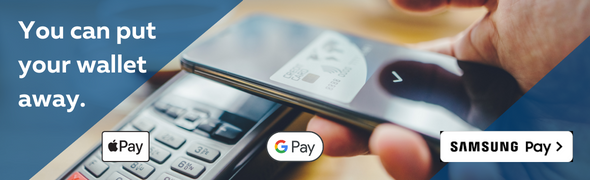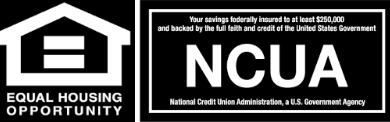You can put your wallet away. Digital Wallets are here.

If you are using an Apple, Samsung, or other Android mobile device, there's now a way to make shopping with your C1CU Debit Card easier than ever. Apple Pay, Google Pay, and Samsung Pay are available for C1CU Debit Cards. Digital Wallets let you seamlessly tap and pay with your device within apps, and at more than one million stores in the U.S. – with more locations being added every day. And that means your transactions can be simpler, more secure, and more private than ever.
APPLE PAY
Apple Pay is available on iPhone® 6 and above, and it’s free to use, apart from any message or data rates specified in your wireless plan. Once you’ve entered your cards into your phone’s Wallet® app, you’ll be able to make purchases at thousands of merchant locations. Apple Pay also lets you use your iPad Air® and iPad Mini™ 3 and above for online-only shopping within certain apps.
Apple Pay’s advanced technology works behind the scenes to make your purchases more secure than ever before. In participating stores, you just hold your phone near the merchant’s contactless reader, with your finger on the Touch ID sensor. That’s it. Not only do your name and card number remain anonymous to cashiers and bystanders, but your phone itself carries only a unique, encrypted Device Account Number rather than your actual debit or credit card numbers.
How easy is it to get started with Apple Pay? Just open your Wallet app, swipe down, and tap the plus sign. Then enter your card by snapping a photo with your device’s iSight® camera, or adding the data manually. If you already have a card in iTunes, you’ll be prompted to add it to Wallet. Start shopping with greater ease and confidence today.
- > Download the Apple Pay FAQ
Google Pay
To use Google Pay in a store, simply unlock your mobile device, hold it near the contactless terminal, and your payment will be complete. A notification with a receipt showing transaction details will arrive shortly afterward.
Google Pay makes shopping more secure because it doesn’t send your actual credit or debit card number with your payment. Instead, it uses a digital account number that keeps your card details safe.
You’re also protected if you happen to lose your device. Log into the online Android Device Manager and you’ll be able to lock your phone or tablet from anywhere instantly. Android Device Manager lets you secure it with a new password or wipe it clean of all your personal information as well.
Google Pay works with all devices using Android 4.4 (KitKat) or higher, and which support NFC (Near Field Communication) and HCE (Host Card Emulation). Adding your cards to the app is easy. If your device doesn’t already have Google Pay installed, free downloads are available at Google Play™.
To get started:
- Open your Google Wallet app.
- At the bottom, tap Add to Wallet +
- Tap New credit or debit card. Use the camera or enter details manually.
- At the bottom, tap Save.
-> Google Pay FAQ
Samsung Pay
Samsung Pay is available on the Samsung Galaxy S7 and above and works virtually anywhere you can swipe or tap your card.
- Simply swipe up from the bottom of your screen to launch the app.
- Secure your transaction with fingerprint authentication.
- Hover your device close to the card reader, about half an inch over where you’d usually
- swipe or tap your card.
- A gentle vibration lets you know payment is being transmitted, and the card reader or cashier will confirm the payment is complete.
It's simple to add your cards:
- Download Samsung Pay from the Google Play store. An over-the-air software update is required to download the free app, and availability may vary by service provider.
- Scan in your card information using your device's camera
- Secure your account with your fingerprint and a backup PIN.